In this article we cover:
- What is LaTeX?
- How to set up a LaTeX poll
- Step by step example of a LaTeX poll
- Examples of LaTex polls with correct answers
- How to test your Latex poll
- Technical information & limitations
LaTeX polls are available to all Vevox plans, including Free accounts.
1. What is LaTeX?
LaTeX is a typesetting system used in the set up of technical and scientific documentation. In the context of Vevox, it can be used to include mathematical or scientific formulas and expressions in the questions that you create. For example:
- Superscript and subscript text
- Fractions
- Greek characters
- Complex formulas
- Matrices
- And much more
Setting up questions with LaTeX works the same way as creating other poll questions. The only difference is that you Start AND End where you want to use your LaTeX script with double dollar symbols - $$. Vevox will automatically recognize that you are using LaTeX notations. The equation will be highlighted in black when the question title or correct answer recognizes LaTex. And the sigma symbol will appear next to the choice options to indicate LaTeX has been detected.
2. Follow these steps to set up a LaTeX poll:
In the Polls section select the '+ Add Content' button.
Select your poll type.
Enter the 'Question title' of your poll. That is your question. Remember to start AND end your LaTeX script with '$$'. Adding rich text formatting (bold, underline, italics, bullets, numbering & paragraph break) to the question title text is optional. (To ensure rich text formatting to the Latex part of the question title, it must be coded in the equation.) When the question title recognizes the LaTex script, it will appear on a black background.
Enter the 'Choices' you would like your participants to choose from. If you use LaTeX notations in the choices section, start and end your choices with '$$'. The sigma icon will appear, confirming the Latex equation.
Adjusting the 'allowed selections' allows you to set your poll to have one or more correct answers.
When using the optional Correct answer explanation box, you can provide a reason and details for the correct answer. This section also supports the use of LaTeX and rich text formatting.
Press 'Create'.
Due to the rich text formatting, LaTex with carriage returns is no longer supported.
Here is an example when your poll has LaTeX notation in the question title, choice options and correct answer explanation.
3. Do the following to create this Latex poll:
Start the question title with your text sentence. Add rich text formatting if needed.
Start with $$ and then paste your code. Add another $$ at the end of your code.
A black background will indicate that LaTex has been detected in the question title.
Now enter your choices. As soon as you click outside the question text field, your LaTeX script will be rendered as it will appear to participants. Clicking back into the text field will allow you to edit it again.
Select the correct answer next to the choice and type an explanation of the correct answer, should you wish. Latex will also be recognized. Add custom poll settings if needed. Then press 'Create' to finish your question.
The question with answers will look like this in Present view:
Examples of polls with LaTex questions with correct answers 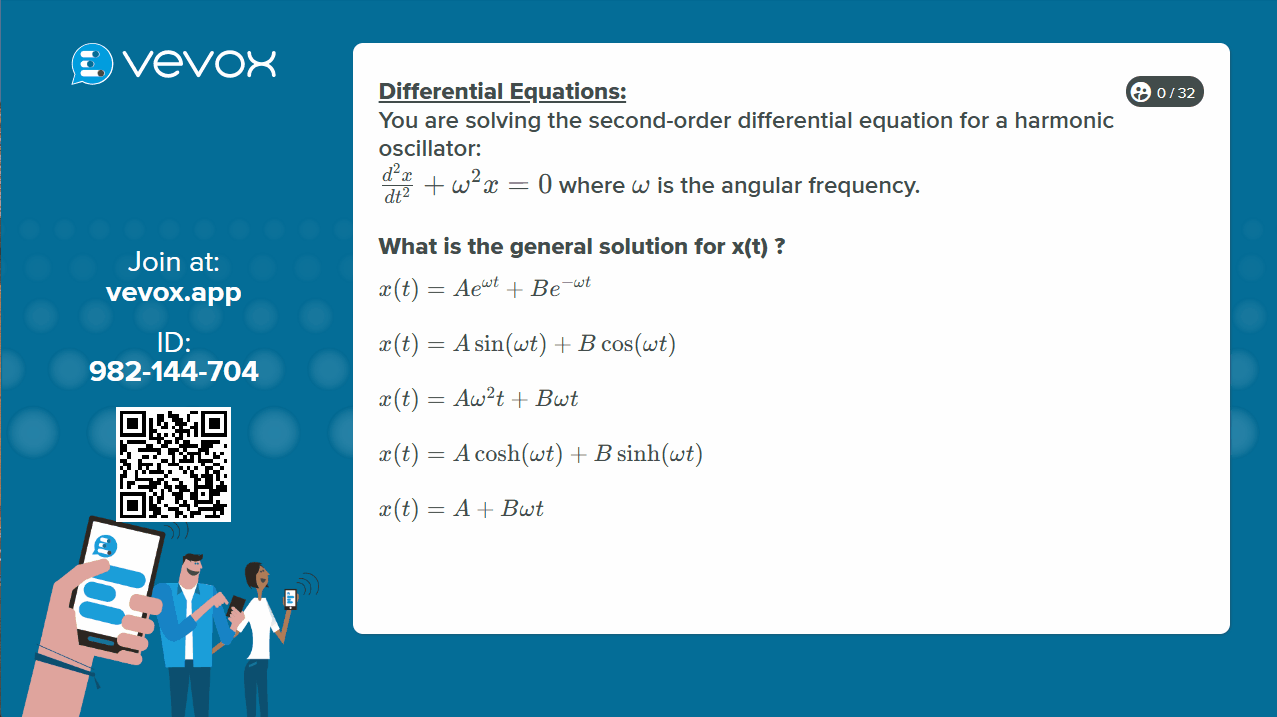
How to test your Latex poll
Once you have created your poll, go into Present view and open the poll. Now, give a test answer by opening the Participant app and choosing an option. Go back to Present view, stop the poll, and display the correct answer explanation.
Important: Remember to return to your dashboard, and delete the test answer. Your poll is now ready to be asked to your participants.
Technical information and limitations
Our support for LaTeX uses the KaTeX javascript library and the mhchem library extensions.
Our implementation only supports functions using KaTeX's inline mode. We do not currently support the display mode scenario, so functions that require it will not render.
For the most consistent experience, we recommend that your participants use the web version of our participant app (vevox.app) when you have LaTeX content.